5. Person and team
6. Task 5.3 - create a team (professional)
Essential guide
It is recommended that you read the essential guide prior to completing the task.
Team guide
Teams are manually managed groups of people. They can be used to represent organisational structure, research teams, or any other ad-hoc grouping.
It is recommended to create people pages first, and then create the teams to assign them to.
Step 1
In the administration menu, go to Content > Add content > Team.
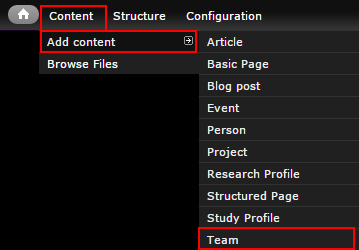
Step 2
The edit screen displays.
- Title - Page title
- Description - Optional. Describe the team's role, purpose, etc.
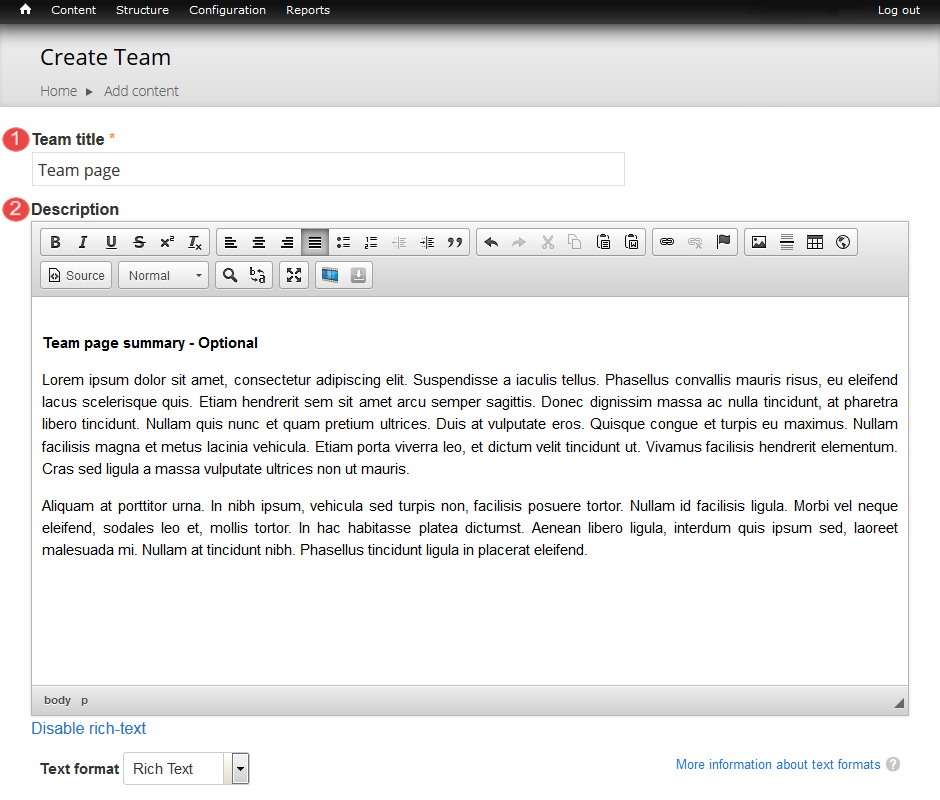
- Members - Multiple groups of people can be added to a team.
- Description - Optional. Describes the title, role, function of these members in the team.
- Members - Entity reference to each Person node. Order is set manually by dragging.
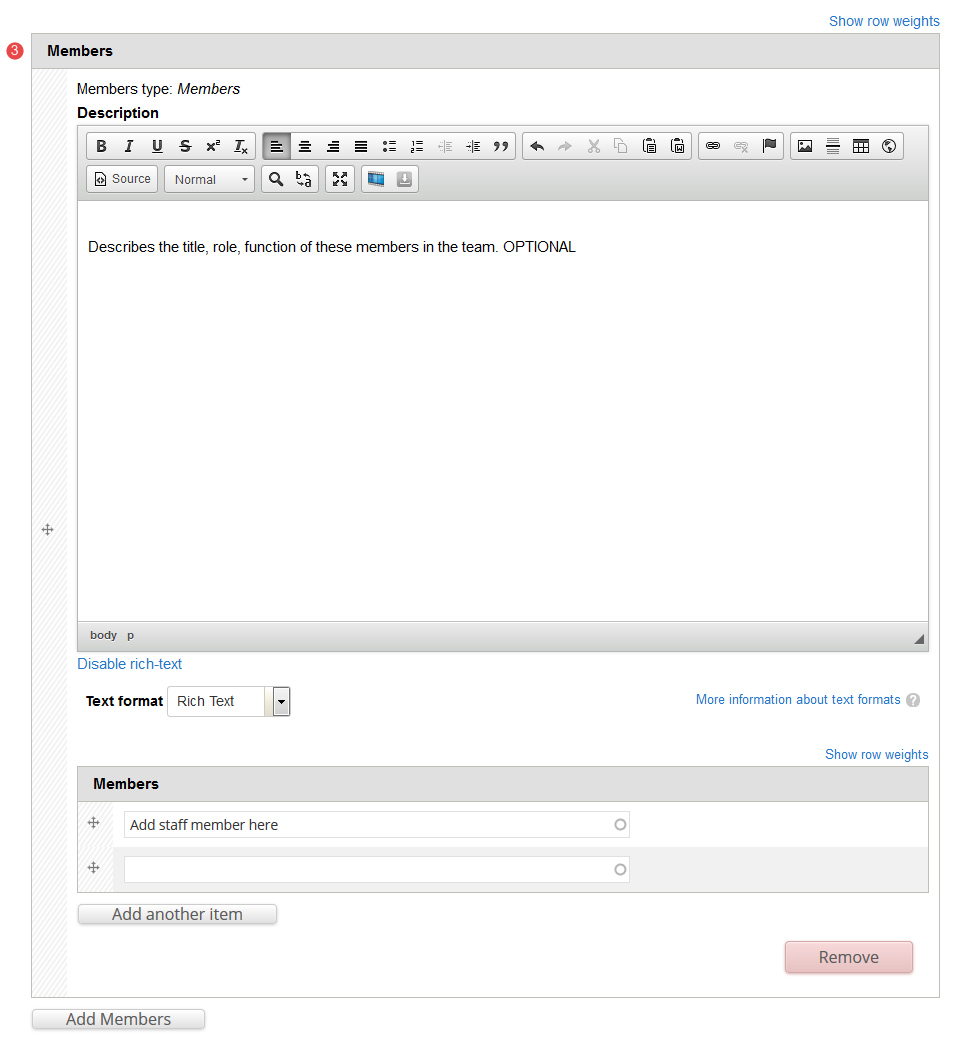
- Staff group - Optional. Categorise the Team to allow sorting/filtering on listing pages such as the Staff Directory.
- Email - Optional. General contact email for the team. e.g. team-name@org.uq.edu.au
- Phone - Optional. General team phone number.
- Location - Optional. Physical location of the team if they are accessible publicly.
- Tags - Click the dropdown arrow to select a tag from the list of vocabularies and their terms to categorise the content.
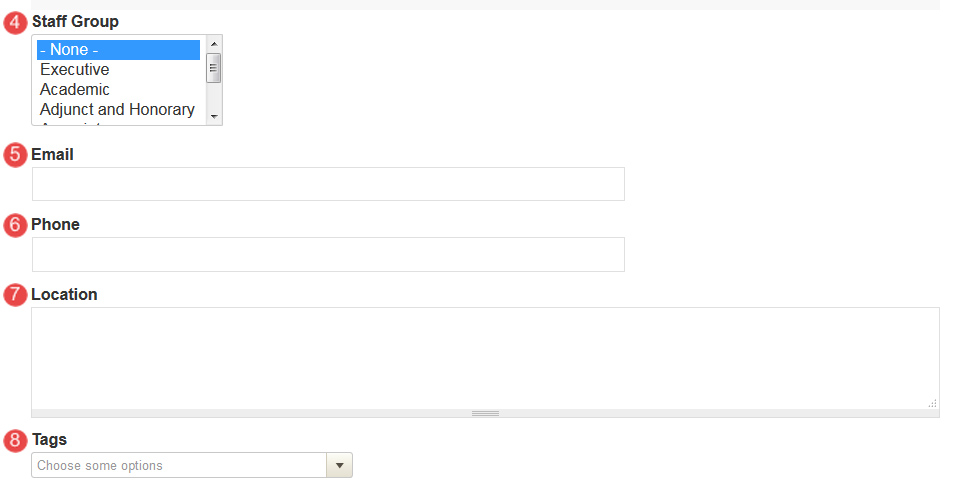
Task instructions
Create a team content type and follow the numbered actions below to populate the fields for a professional team before publishing.
- Refer to the Team guide, if required, to create a team.
You can save your unpublished teamvcontent type at any time by clicking Save.
1. Team title field
Enter a team name

2. Description field
Enter the following text for the description: Description - Ex mei semper atomorum facilisis, no quo doctus percipitur, id mutat placerat referrentur per. Duo malis solet eu.
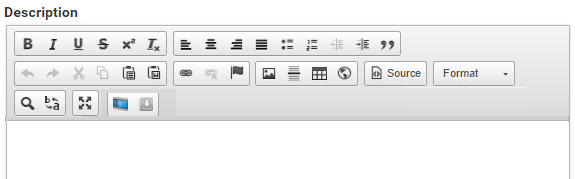
3. Add members (1)
Description
Enter the following text for the description: Undergraduate - format as heading 2
Members
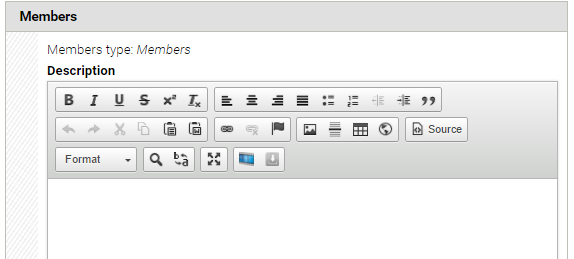
Add the professional you created in Task 5.1 - create a person (professional)
Add Ms Kaitlyn Singleton
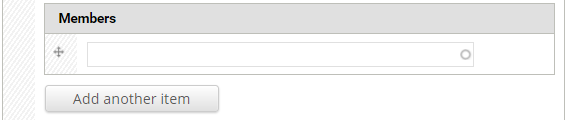
4. Click Add members again

5. Add members (2)
Description
Enter the following text for the description: Postgraduate - format as heading 2
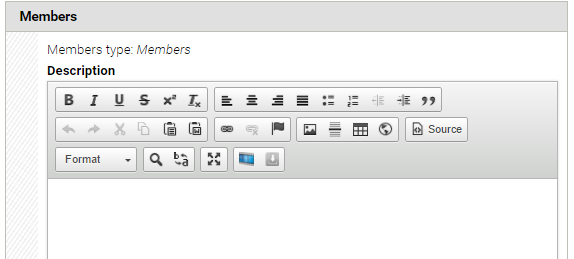
Members
Add Ms Lara Rowell
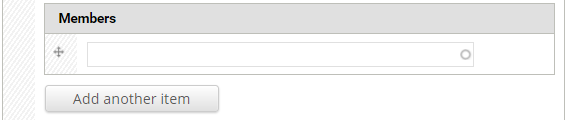
6. Staff group
Select professional staff
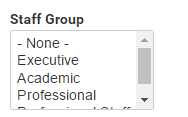
7. Email field
Enter an email address
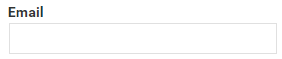
8. Phone field
Enter a phone number
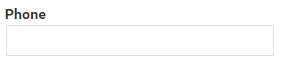
9. Location field
Enter an address
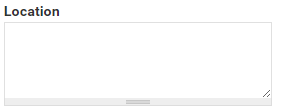
9. Publish
Publish the team
Checklist: UQ Drupal Fundamentals
Avoid using Microsoft Edge or Internet Explorer for Drupal training.
