5. Person and team
4. Task 5.2 - create a person (academic)
Essential guide
It is recommended that you read the essential guide prior to completing the task.
Person guide
The Person content type is used to display a biograph page, most commonly for staff. People can be grouped into Teams and listed in the Staff Directory.
People can be manually added on the site, or imported automatically from authorative central data.
Imported data must be updated at its source of origin to feed through to UQ Drupal.
Step 1
In the administration menu, go to Content > Add content > Person.
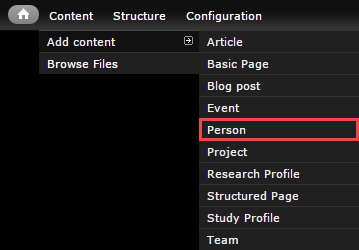
Step 2
The edit screen displays.
- Display name - Full name and title as preferred for publication. e.g. Mr John Citizen
- Firstname - Used in the page url
- Surname - Used in the page url
- Postnominal
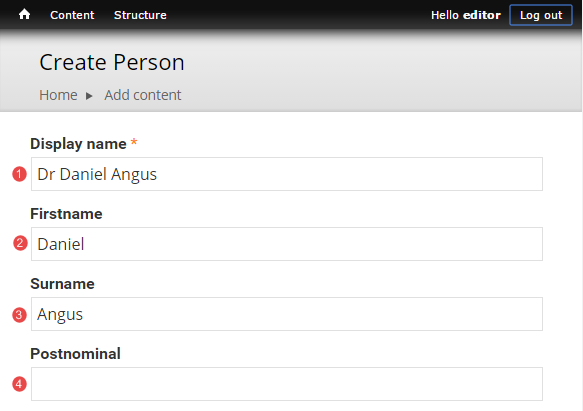
- Position - Paragraph containing multiple fields. A person can have multiple positions.
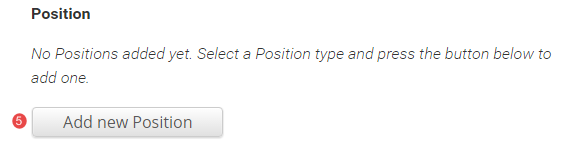
The Position fields display.
Organisation ID
Organisation Title
Position Title - Imported from Aurion.
Staff group - Optional. Groups staff by type for filtering in the Staff Directory
Phone
Fax - Imported from UQ Researchers
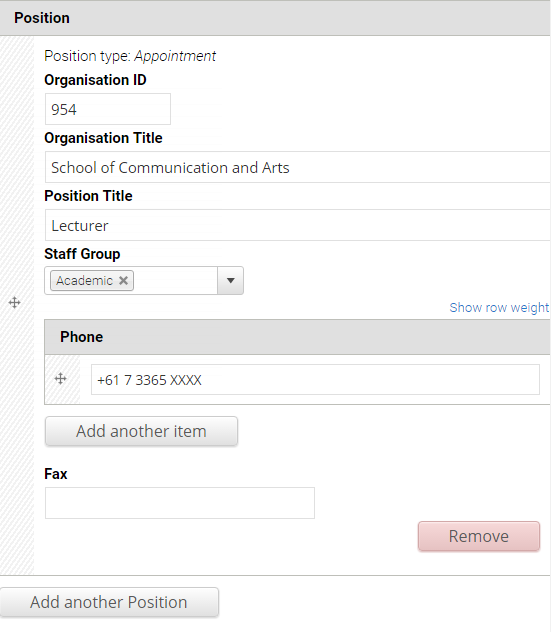
To add additional positions, click Add another Position.
- Email - Imported from the primary email field in Webprism.

- Areas of responsibility
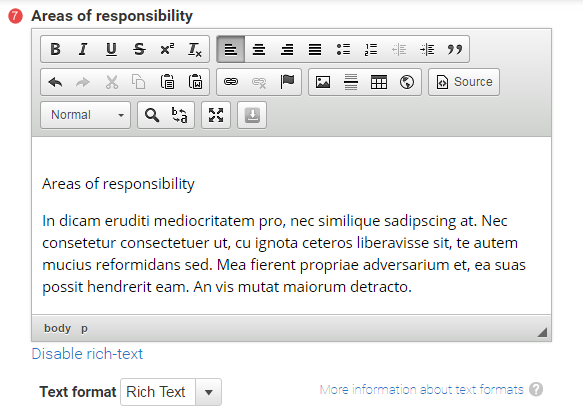
- Biography - Imported from UQ Researchers.
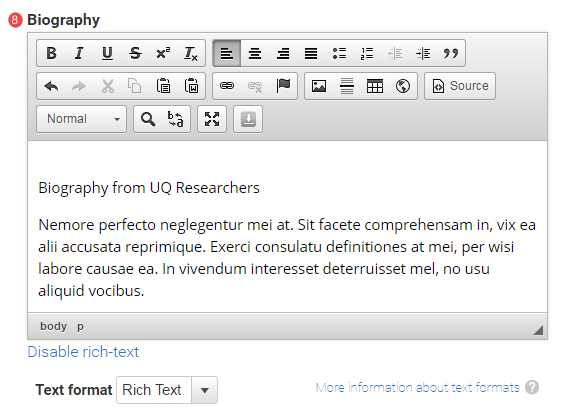
- Photo - See profile picture guidance for advice. Imported from UQ Researchers for UQ staff.

- UQ Username

- UQ Researcher ID - Optional. Allows a link to the profile on UQ Researchers
- Research profile is public - If ticked, and a UQ Researcher ID is provided, the link to the profile will display on the Person page.
- Is a supervisor - If ticked, a paragraph is inserted in the page to provide a link to view current and completed supervisions on UQ Researchers.
- eSpace Author ID - Optional. If provided, an automated feed of publications for that author will display on the Person profile page.
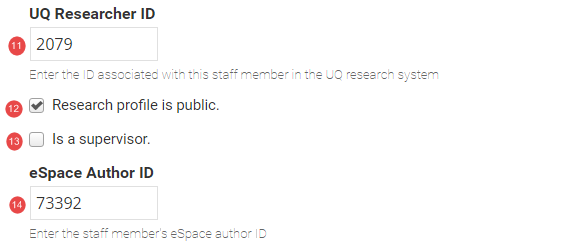
- Research Area - select the research area that the researcher works in. The research areas are added as terms to the Research area vocabulary. A Site coordinator can add a term to a vocabulary. For further information about terms and vocabularies, review Taxonomy.

- URL path settings - a friendly URL is generated automatically if the tick box remains ticked.
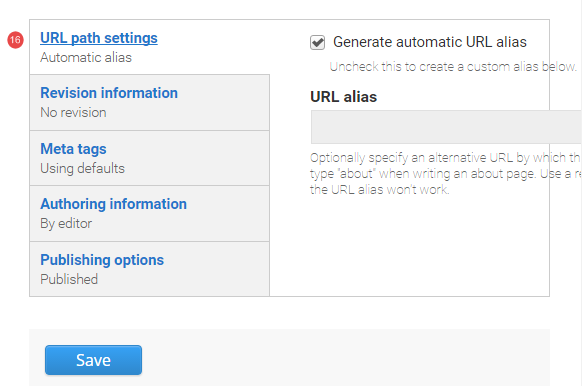
- Revision Information - if create new revision remains ticked, a new version of the basic page is saved each time. The versions are accessible from the revisions tab.
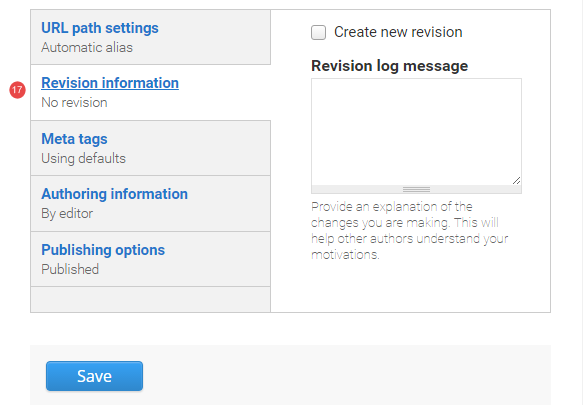
- Meta tags
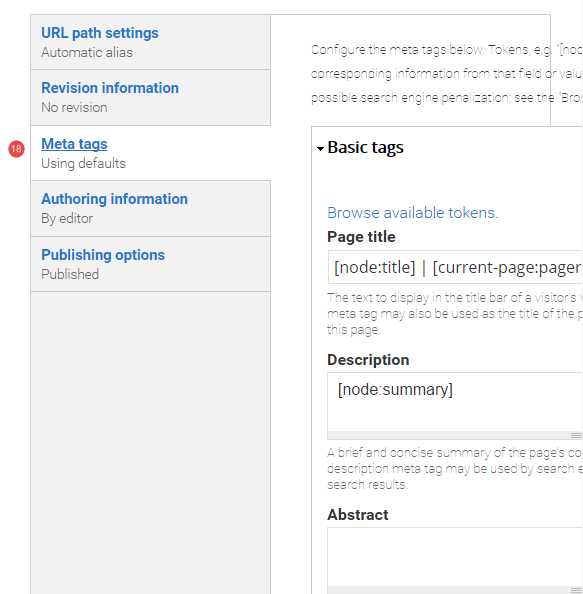
- Authoring Information - The information of the author is recorded. After the basic page is saved, the "authored on field" is updated.
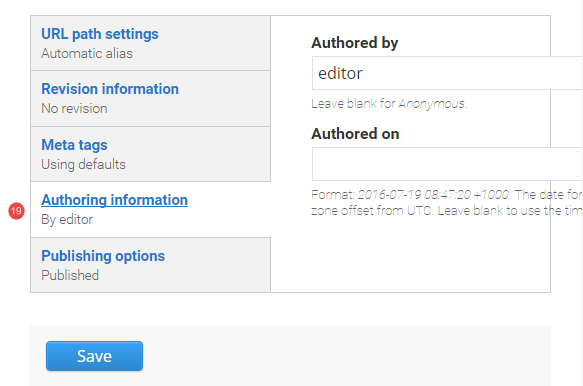
- Publishing Options - Click the tab Publishing options to finalise the publishing settings.
To publish - The published field is automatically ticked. Keep it tick to publish
To create a draft - untick published to save as a draft.
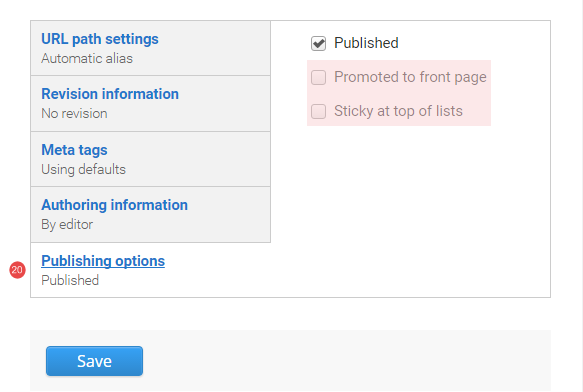
- Save - Click Save to update the person content type.
UQ Researcher & eSpace ID
Finding a UQ Researcher ID
- Go to http://researchers.uq.edu.au and search for the reseacher.
- The researcher's profile page displays. The UQ Researcher ID appears at the end of the URL:
https://researchers.uq.edu.au/researcher/{UQ Research ID}
Finding an eSpace author ID
- Go to http://espace.library.uq.edu.au and search for the author.
- A list of publications by that author displays.
- Click on the name of the author in one of the results to view results for specifically that author. The eSpace ID appears at the end of the URL:
http://espace.library.uq.edu.au/list/author_id/{eSpace ID}
The feed of publications from eSpace is cached on Drupal websites for 1 hour for performance reasons.
Task instructions
Create a person content type and follow the numbered actions below to populate the fields for an academic of your choice before publishing.
- Refer to the Person guide, if required, to create a person.
You can save your unpublished person content type at any time by clicking Save.
1. Display name field
Enter the display name in the following format: Academic's title, name and surname

2. Firstname field
Enter the Academic's name

3. Surname field
Enter the Academic's surname

4. Postnominal field
Enter the Academic's postnominal if applicable

5. Position
- Organisation ID field
Enter the orgnisation ID, e.g 22 - Organisation Title field
Enter the organisation title e.g Information Technology Services - Position title field
Enter the position title - Staff group field
Select the appropriate staff group. - Phone field
Enter the information - Fax field
Enter the information - Email field
Enter the information
9. Body field - write a description or copy and paste the shaded text in the field.
Body - Suspendisse vel elit eu urna suscipit consequat vel sed nunc. Nunc eget lectus nec velit ullamcorper suscipit. Donec congue augue vel tincidunt varius. Aliquam efficitur lacus nulla, viverra fermentum sapien rhoncus a. Lorem ipsum dolor sit amet, consectetur adipiscing elit.
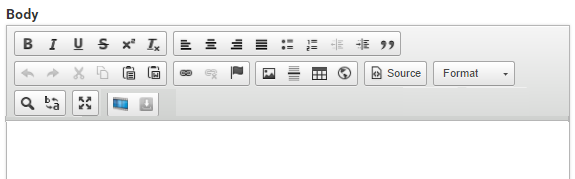
10. Researcher biography field - copy and paste the shaded text in the field.
Researcher biography - Quisque iaculis urna non sagittis congue. Fusce ultricies eleifend nisl maximus ultrices. Aliquam erat volutpat. Etiam placerat tincidunt sapien in semper. Integer scelerisque leo consectetur, posuere ligula non, sodales purus. Praesent sit amet purus tellus. Integer porta ligula orci, et semper tellus ullamcorper vitae.
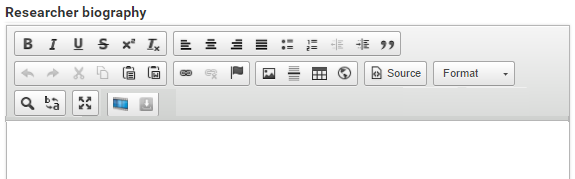
11. Photo
Upload an image of at least 240px X 240px.
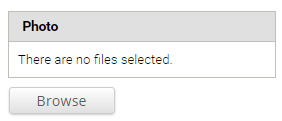
12. UQ username field
Enter the username. It is not displayed on the profile when published.
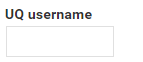
13. UQ Researcher ID field
Enter the UQ Researcher ID. For assistance to locate the UQ Researcher ID, review.
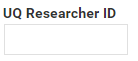
Find the UQ Researcher ID
Find a UQ Researcher ID
- Go to http://researchers.uq.edu.au and search for the researcher.
- The researcher's profile page displays. The UQ Researcher ID appears at the end of the URL:
https://researchers.uq.edu.au/researcher/{UQ Research ID}
14. eSpace Author ID field
Enter the eSpace Author ID. For assistance to locate the eSpace Author ID.
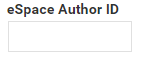
Find the eSpace author ID
Find an eSpace author ID
- Go to http://espace.library.uq.edu.au and search for the author.
- A list of publications by that author displays.
- Click on the name of the author in one of the results to view results for specifically that author. The eSpace ID appears at the end of the URL:
http://espace.library.uq.edu.au/list/author_id/{eSpace ID}
The feed of publications from eSpace is cached on Drupal websites for 1 hour for performance reasons.
12. Research area field
Select Research area B
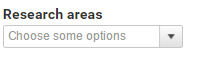
13. Publishing options
Publish the person content type
Checklist: UQ Drupal Fundamentals
Avoid using Microsoft Edge or Internet Explorer for Drupal training.
