Main menu
The "Main menu" is used for both the primary and secondary navigation.
The primary navigation displays the first and second (as a drop down) levels of the menu. It is located at the top of the page directly below the global UQ header.
Basic pages and Structured pages can be added to the menu when creating/editing the page, which is the best method of adding pages to the menu.
Menu links to external locations or to Panels pages can be added manually to the menu.
Step 1
In the administration menu, go to Structure > Menus > Main menu.
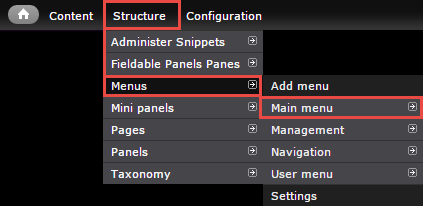
Step 2
To add additional links, click the "Add link" button.
Step 3
Enter the required information and click Save.
- Menu link title
- Path - use a relative path for content on your site.
- Description - Optional. Title text that will appear when a mouse is hovered over the link.
- Enabled
- Show as expanded - Tick if it is a top level link so that child links drop down when the user hovers over the menu link.
- Parent link - Choose which link in the menu this link should sit below.
- Weight - Determines the order of the menu links. Menu links with smaller weights are displayed before links with larger weights.
It is easier to drag the links into position to change the order. See re-order menu links.
Step 1
In the administration menu, go to Structure > Menus > Main menu.
Step 2
The list of menu links displays. Hover over the link that needs to re-ordered and the mouse pointer changes to the move icon.
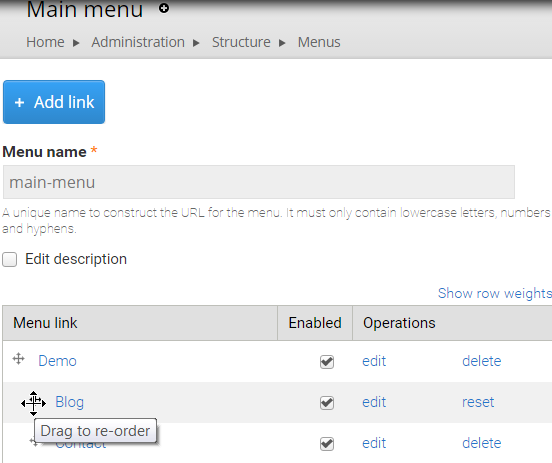
Step 3
Drag the menu link into position. This might be up or down to change order, or nest the link under another.
Save the menu changes.
