4. Structured page
The structured page, along with the basic page will form the majority of general content pages on your site. The structured page offers a few multiple view display options. It is suitable for
- a single topic
- content that may exceed 2 A4 pages
- content that can be logically separated into sections and displayed in one of the following ways, some of which allow content to be hidden until expanded:
- tabs

- accordion
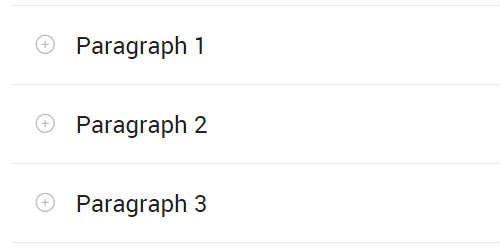
- step by step or

- table of contents
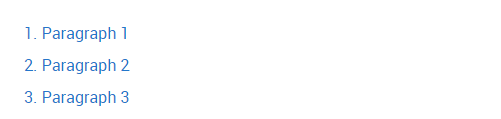
- tabs
3. Review
Compare your structured page with the following:
- Published structured page
- Component display on Training page 2 - view: vertical content list:teaser
Published structured page
The numbered information that follows refers to the image below.
- Introduction field of the structured page. It is optional to complete this field. It appears above the paragraphs of the structured page
- Links to different paragraphs on the structure page.
- The paragraph title and body field of each of the paragraphs are displayed in the order that the paragraphs were created and saved.
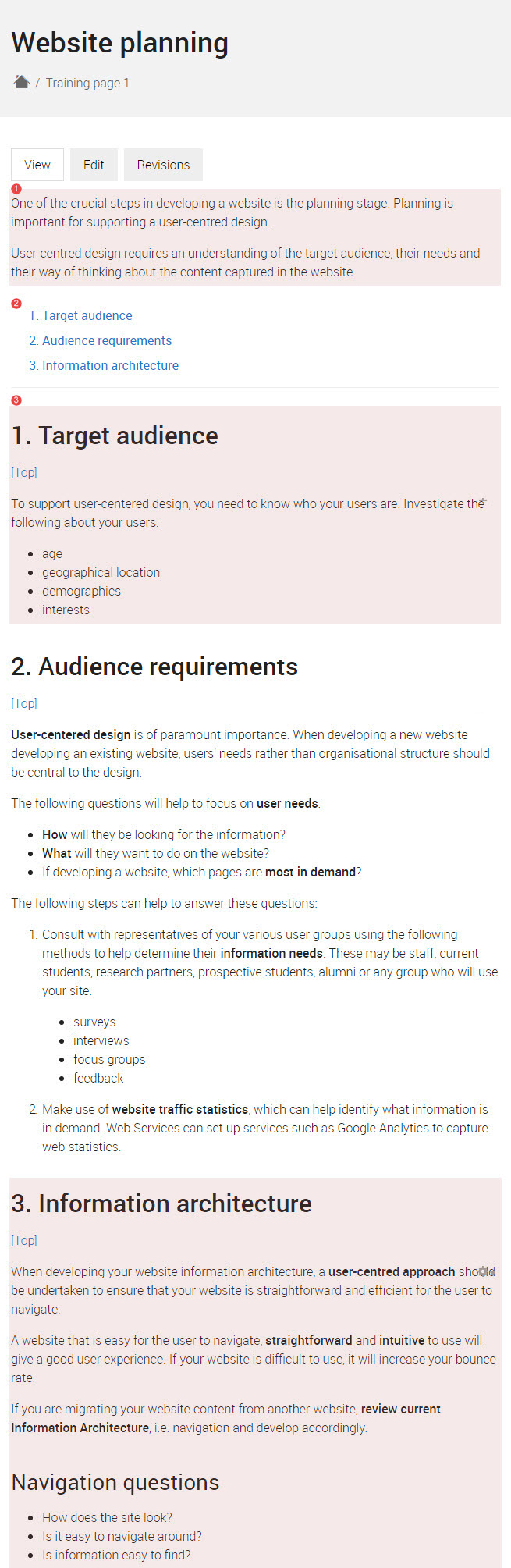
Component display on Training page 2 - view: vertical content list: teaser
Purpose: to show you what happens if you tag your content with sample structured page.
if content is tagged with sample structured page, it will appear in the View: vertical content list: teaser for Structured Pages.
if you added a teaser image to your structured page, the teaser image will be displayed along with the hyperlinked title and summary for your structured page.
![]() The structured page, Website planning, was published.
The structured page, Website planning, was published.
- the teaser for the structured page appears in the vertical content list: teaser because the tag - sample structured page was added.
- image does not display because a teaser image was not added.
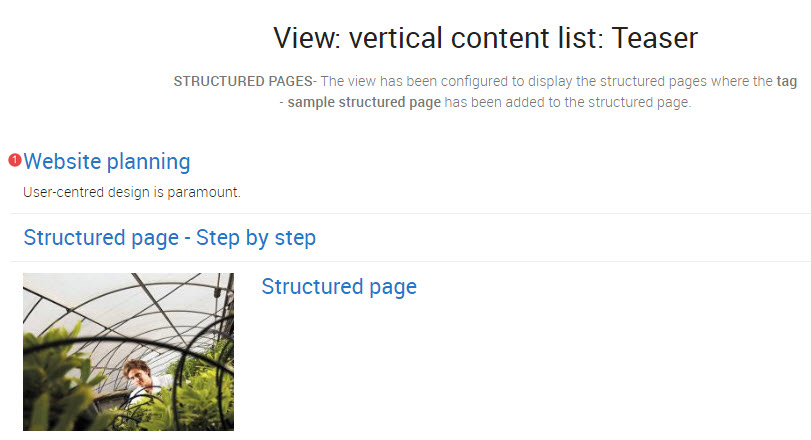
Click the grey button on the right to proceed to the next task.
Checklist: UQ Drupal Fundamentals
Avoid using Microsoft Edge or Internet Explorer for Drupal training.
If you have any questions or queries please email web-content@uq.edu.au
